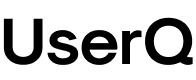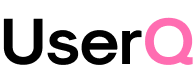🎁 Free 30-day publishing fees on Pay-As-You-GO. Get 15% off when recruiting from the UserQ Panel, with code HELLO15
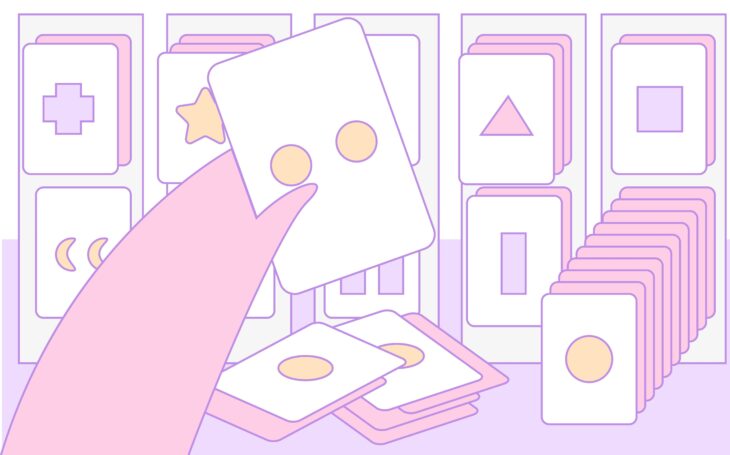
Want to build simple and easy-to-use card sorting tests? You can with UserQ. Our pay-as-you-go user testing platform allows you to publish unlimited user research tests, including card sorting which can help shape the design of your digital product’s information architecture.
But what is card sorting, exactly? What else are they used for? And what are the must-dos for setting up a card sorting test that provides insightful and reliable user testing data?
In this guide, we’ve written a step-by-step tutorial on how to create, run, and analyse a card sorting test using our platform.
What is a card sorting test?
Card sorting is a type of user research tool that provides insights into the mental models of your users by asking them to organise information into logical groups. In other words, card sorting tests help you build a sitemap of your website or app by figuring out how users think your content should be defined, structured, and sorted.
Card sorting answers questions like:
- Can users agree on a common information structure?
- Are there any categories missing?
- Are there any categories that can be combined?
- Is there any piece of content that users can’t categorise?
- Are there any confusing category names? And if so, what are some better alternatives?
The purpose of card sorting tests is to understand the users’ expectations of your topic organisation. The tests can help shape important design and content decisions by delving deeper into how they would usually categorise your topics/products/pages in ways that make sense to them.
Let’s say you’re an online toy store, card sorting can identify certain strengths and pain points in the ways you arrange and organise your selection of toys, ie. via age, gender, brands, etc. Card sorting is all about discovering and comparing how users understand different concepts, categories, and ideas.
The easier it is to find certain information or products on your website or app, the better.
It’s also important to be clear on the objectives of your card sorting test – that way you’ll produce accurate results that are genuinely useful for knowing what’s good and what’s bad about how your website information is structured.
What does card sorting involve?
Card sorting tests involve building a set of cards that each represent a topic or item from your digital product. Participants will then be asked to sort the cards in ways that make sense to them based on their understanding/knowledge of the topic and their individual mental model. For example, a toy store might have cards such as ‘seesaw’, ‘LEGO’, and ‘crayons’ which participants need to sort and organise into categories such as ‘outdoor toys’, ‘board games’, or ‘arts and crafts’.
There are two main types of card sorting tests: open card sorting and closed card sorting…
Open card sorting = testers name the categories themselves.
Closed card sorting = testers only need to sort the cards into categories they’re given. The category names have already been decided. In some cases, the researcher may decide to give testers the possibility to add additional categories. This is known as hybrid card testing—it’s kind of a mix between closed and open card sorting.
Which type of test is best for you depends on how far along the creation process you are. For example, if you’ve already established an information hierarchy, closed card sorting works better for evaluating and testing the categories you already have. Whereas if you’re at an earlier stage in the process, open card sorting means you might uncover ideas that you haven’t previously considered or come up with yourself.
How to create and run a UserQ card sorting test
Now that we’ve explained what card sorting is, it’s time to go through how you can create a UserQ card sorting test…
Step 1: create a new test
From your personal dashboard, click ‘Create new test’ and then select ‘Card sorting’.
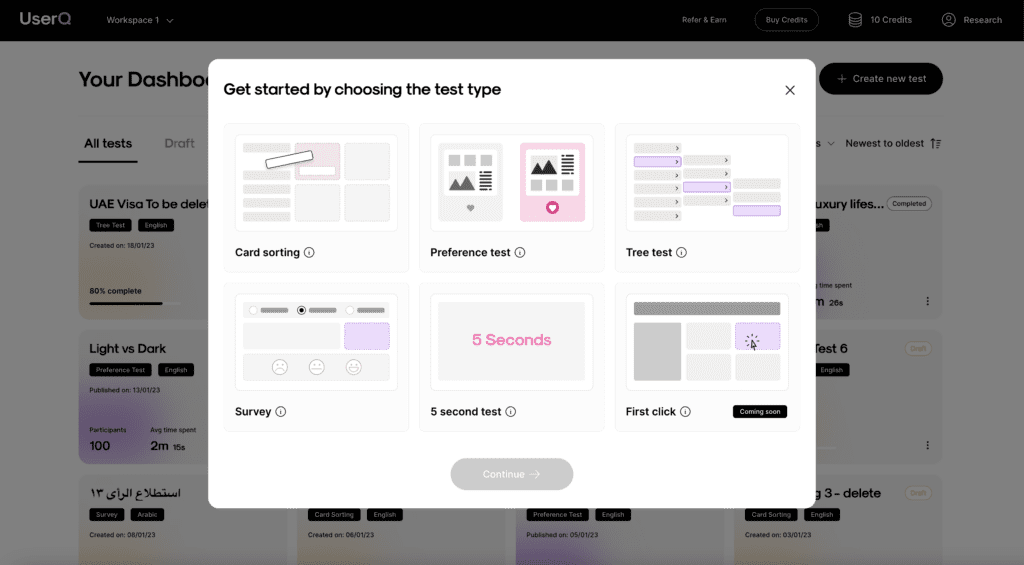
Select your test language (English or Arabic) and name your new test. While the researcher platform will not show in Arabic, the entire participant experience will be Arabic-friendly (from right to left).
Tip: make your test name suitable for participants – they can see it too!
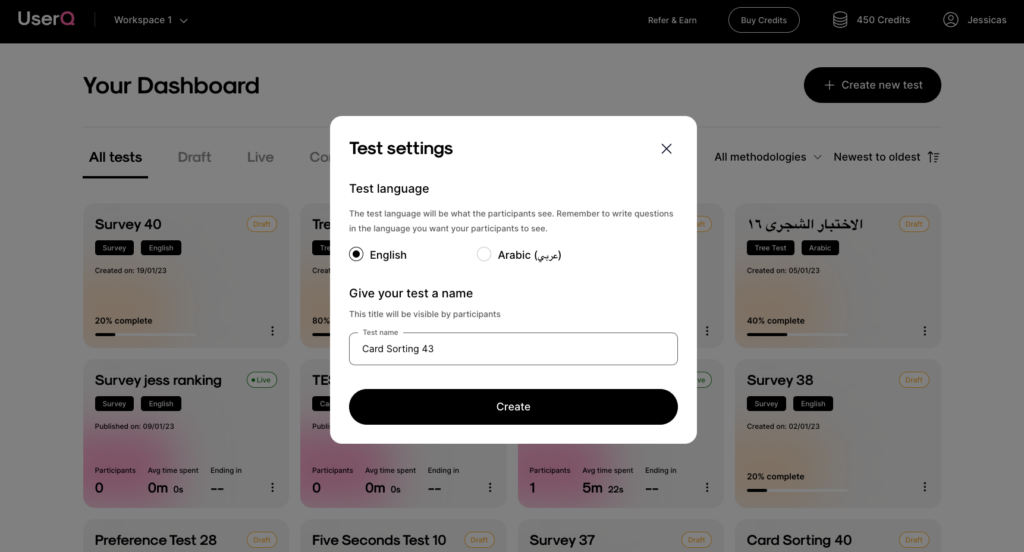
Step 2: create a welcome page
A great way to introduce participants to the card sorting test they’re about to take.
By default, you’ll see a generic title and description that’s already prepopulated. You can choose to proceed without making any edits, or create your own…
- Add a welcome page title, and personalise a custom welcome message.
- Add a custom photo – they work great as a visual cue for what the topic is about.
Tip: make your participants feel at ease by clarifying test details before it begins.
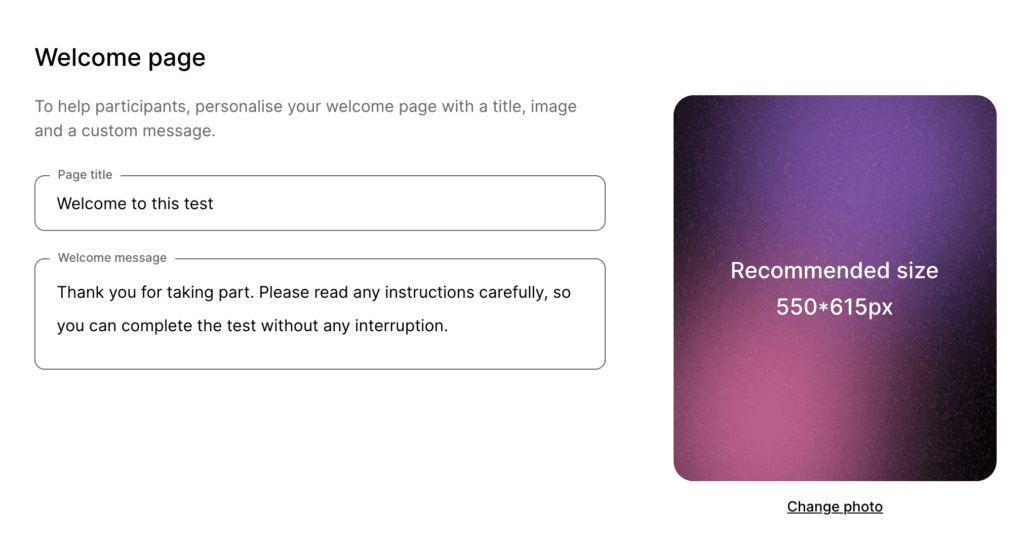
Step 3: add introductory questions (optional)
These help you gain more insights into your participants and what they think about your site architecture.
- Add the pre-test questions that you want to ask participants before the card sorting test begins.
- There are four types of questions you can choose from:
Free text, Single choice, Multiple-choice, and Likert scale.
- You can add a maximum of five introductory questions. Remember: you don’t want your participants to lose focus before the test even begins.
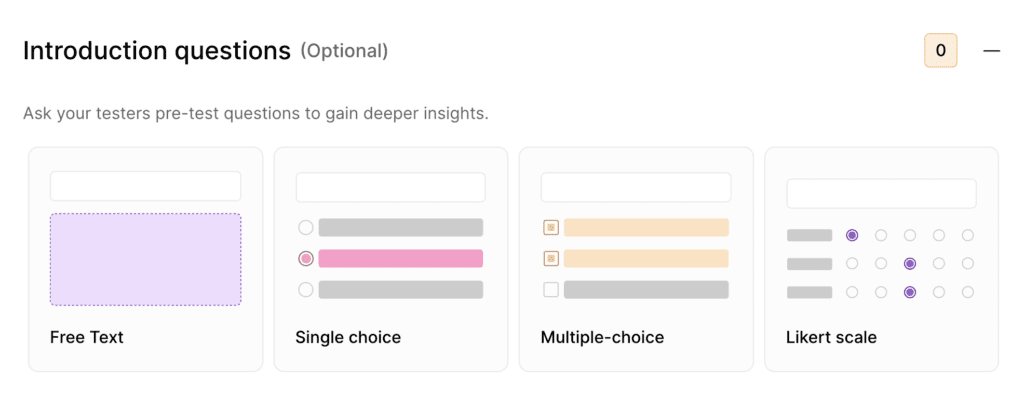
Step 4: choose the type of card sorting
- Depending on the type of card sorting test you want to carry out, click ‘Open card sorting’ OR ‘Closed card sorting’.
- Each option comes with its own settings that you need to select.
a. Open card sorting
Select whether you want to require categories for all cards in the test (this will avoid some cards being missed out or skipped over).
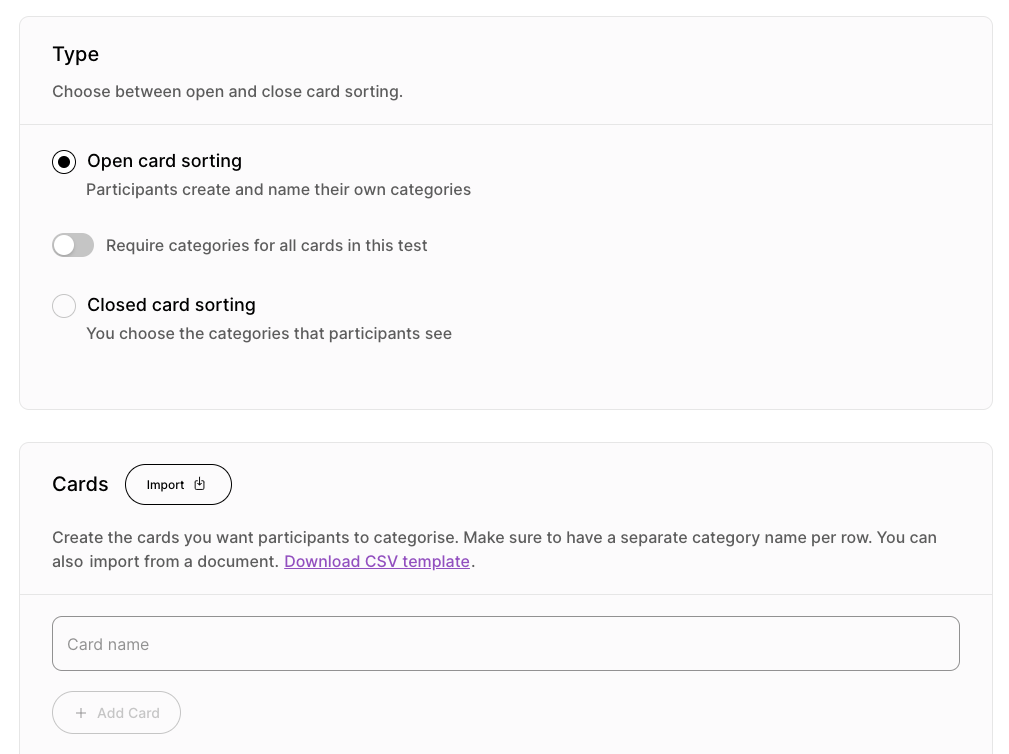
b. Closed card sorting
- Select whether you want to allow users to also add their own categories. Participants can add categories if they have a different or better idea, or if they don’t see any that make sense to them (this means the test will be a hybrid of closed and open card sorting).
- Select whether you require categories for all cards in the test (this will avoid some cards being missed out or skipped over).
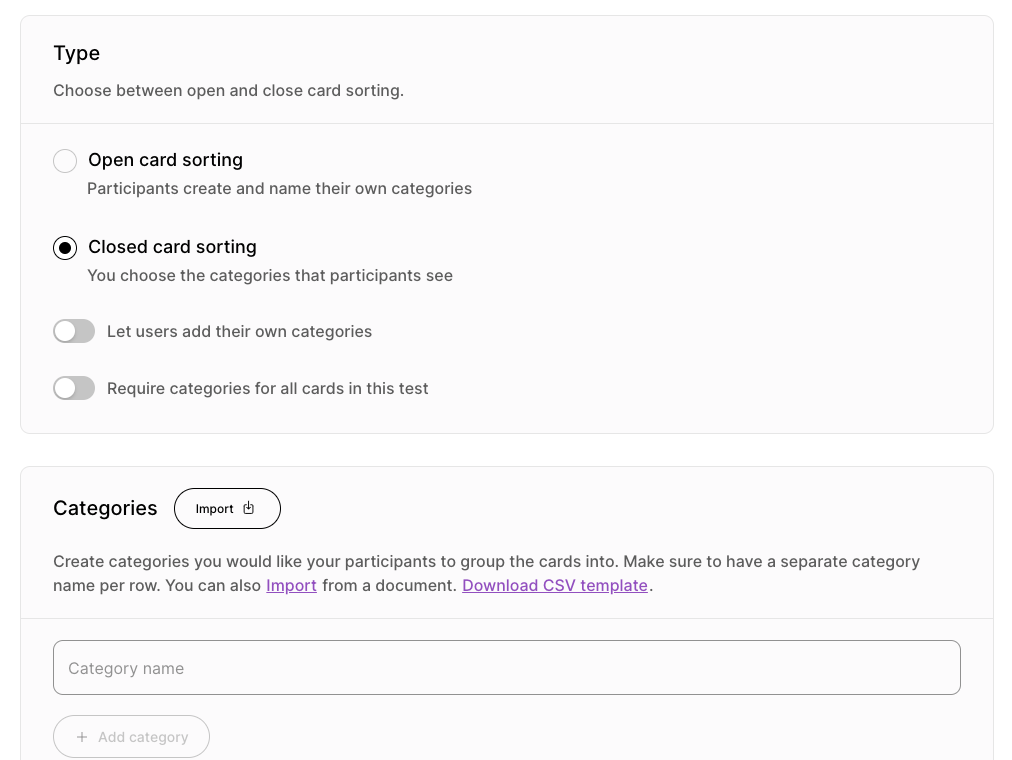
Step 5: build your cards for participants to categorise
You can choose to build from scratch, or import your own from a .csv file. If you want to use your own, click ‘Download CSV template’.
- Write each card name in the ‘Card name’ tab
- Add multiple by clicking ‘Add card’ or simply press ENTER when you are done with a label.
- Repeat with all the cards that you want to include in the test.
For example, if you’re an online supermarket, you might build cards based on products and items you can buy from your store such as ‘apples’, ‘lettuce’, ‘biscuits’, etc.
Tip: we recommend creating no more than 50 – 60 cards to avoid overwhelming your participants.
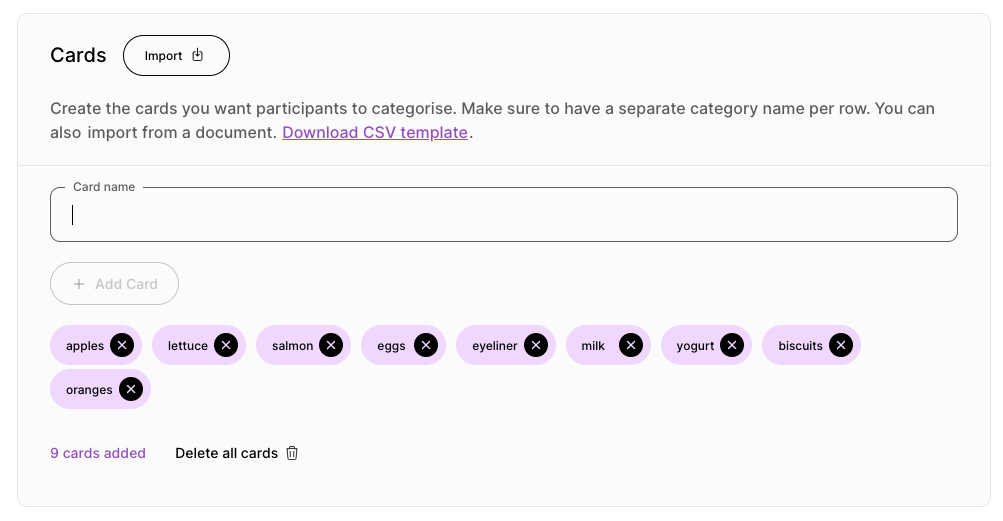
Step 6. build your categories
If you’ve chosen open card testing, skip to step 7. You will not have the option to create categories. Participants will build their own.
For closed card testing, follow these steps:
- Write each category name in the ‘Category name’ tab
- Add multiple by clicking ‘Add category’ or pressing ENTER.
- Repeat with as many categories as you see fit.
For example, an online supermarket might build categories based on how products are typically sorted and organised such as ‘Vegetables’, ‘Fruits’, and ‘Fish & meat’.
Tip: you can also use your own template by clicking ‘Download CSV template’ and importing. Just beware that any existing categories you’ve already added on the platform will be automatically erased once you import your own—so always import your own first, then add any remaining categories afterwards.
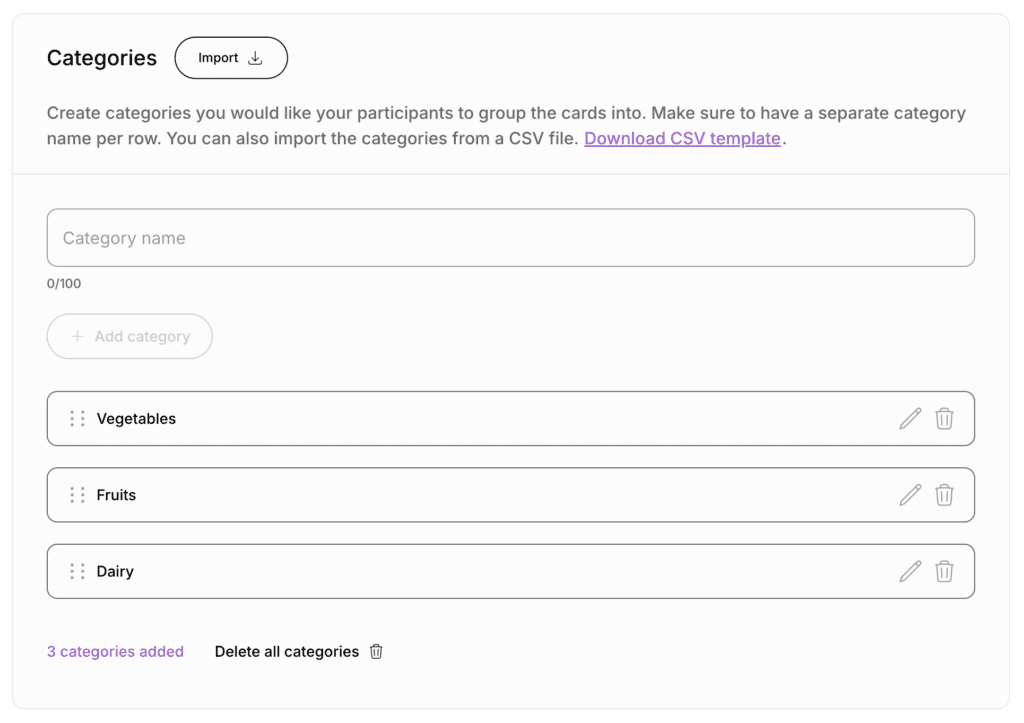
Step 7: add conclusion questions (optional)
These work similarly to introductory questions, but they come at the end of your test, not before. They’re good for:
- Gaining feedback on what participants thought about the test.
- Asking behavioural-style questions such as ‘Do you find shopping for groceries online easy?’ or ‘What age group do you most often purchase toys for?’
Step 8: customise your thank you page
Finish up your card sorting test by customising the thank you page.
This is an opportunity to show participants some gratitude for using their time to take part in your test.
- Add your page title, and write a short but sweet thank you message.
- Add a custom photo.
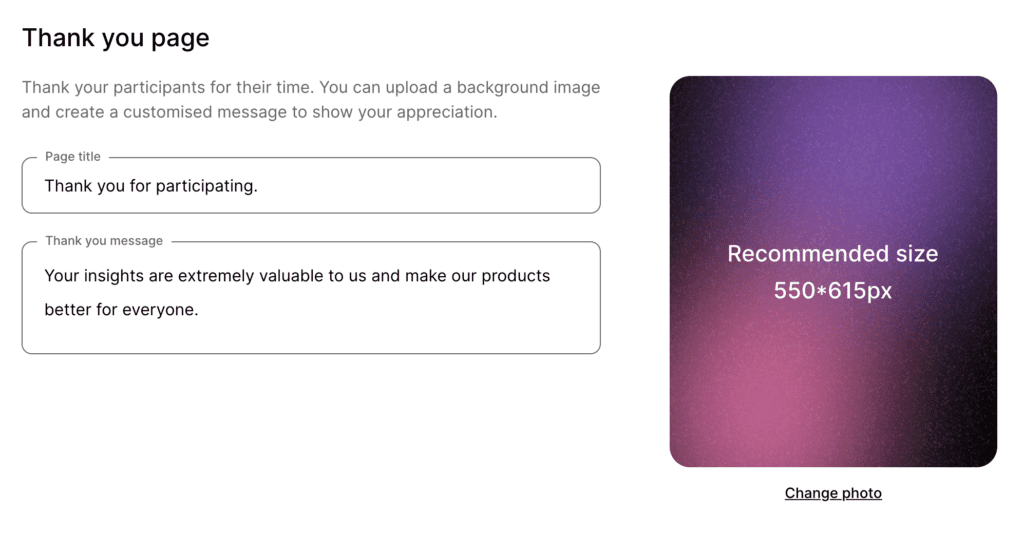
Tip: remember to preview your test results. Click ‘Preview test’ button in the top right corner. This will show you what the test looks like for your participants.
Step 9: Recruit participants
The card sorting test has been built, so now it’s time to find and recruit participants…
You have two options: recruit from the UserQ panel or share the link with your own set of participants.
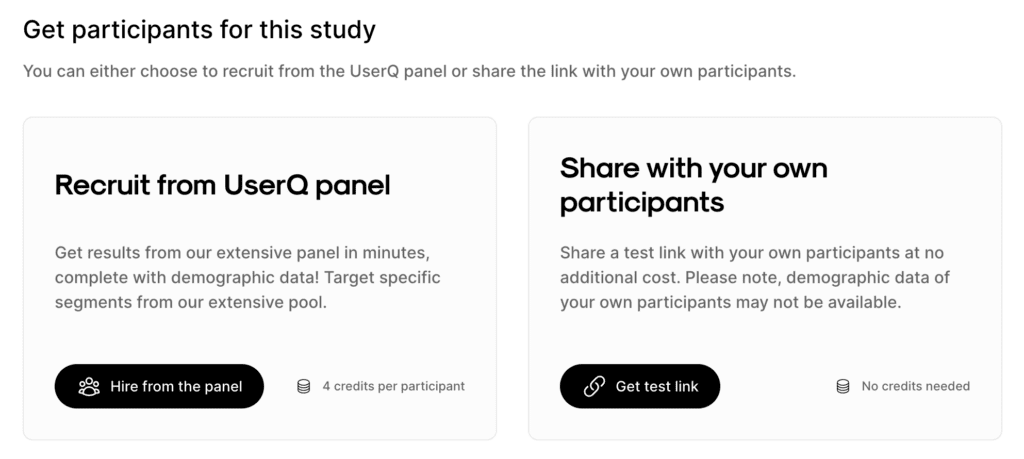
a. Recruit from UserQ panel
If you want to use your own participants, skip to step b.
- Click ‘Hire from the panel’.
- Choose how many participants you want to recruit by using the slider or the input field.
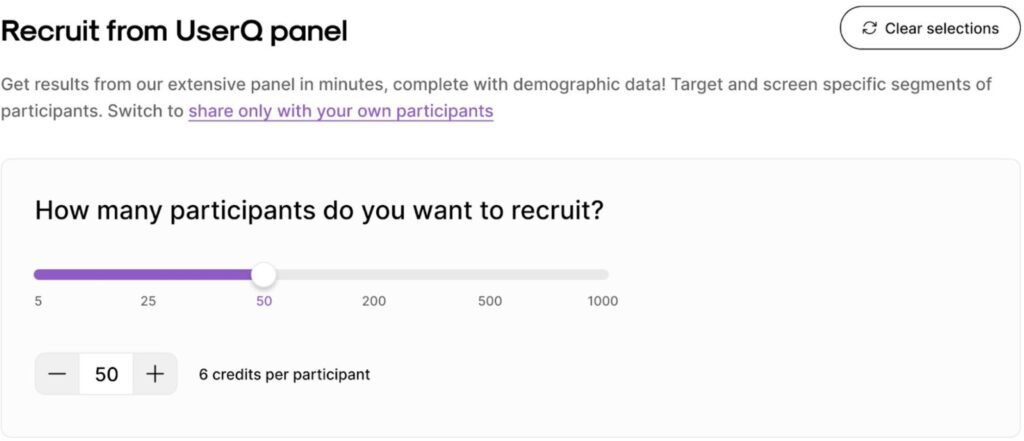
i. Filter by demographics
Next, switch on the demographic filtering feature, where you can target participants from a variety of demographics, including age, gender, nationality, etc. Use our estimated panel size widget (on the right) for real-time information on how many testers we have in our pool, based on your selected demographics. It also provides feedback on your survey’s results speed, ie. how long you’ll have to wait to get all the results.
The broader the panel, the faster the results come in.
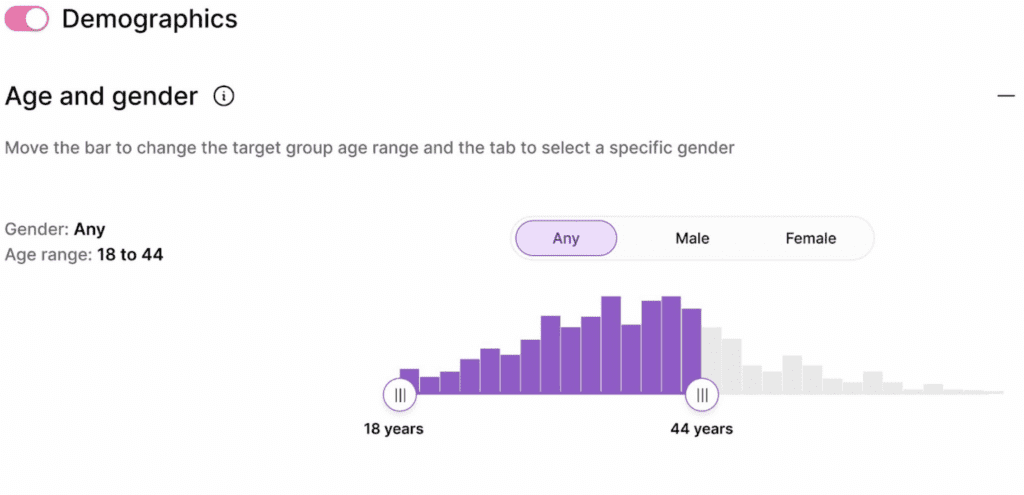
Tip: customise your participant pool to the target market of your digital product. For example, if you’re creating a card sorting test for an online store that only sells products in the UAE, you’ll get the best, most reliable results if you select participants who reside in that specific region.
ii. Add screening questions (optional)
Toggle this option, to add screening questions to your study. These questions will appear one-by-one to the tester as ‘pre-test questions’. Their responses will determine whether they are eligible to continue to the study.
You can add up to a maximum of 3, single-choice questions to identify the most suitable participants for your study. Each question can have a maximum of 5 responses and must be classified as either a good fit or no fit.
Good fit = Responses that match your criteria for the study and are eligible to take the test or continue on to the next question (in the case of multiple screener questions). Your credits will be spent only on the “Good fit” participants.
Not fit = Response that are not a good fit for the study and the tester will not be able to access the test. get all the results.
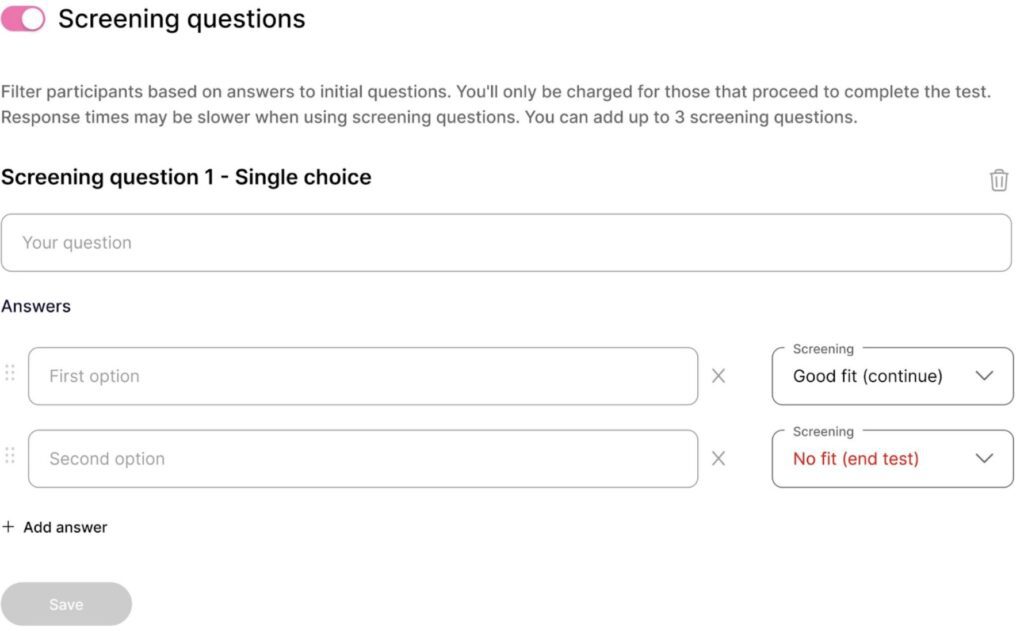
Bonus Tip: Identify your target audience by asking them pre-test questions. For example, if you’re creating a survey for a car company operating in the UAE, add screener questions to your study like, “Do you have a valid UAE driver’s license?” or “Do you own a car?”. This ensures that the data collected is relevant to your research and enables you to make informed decisions.
b. Share with your own set of participants
You can also share the card sorting test link with your own testers panel – at no extra cost.
However, we do recommend recruiting from our UserQ panel because you’ll get the full scope of our extensive participant demographic data, including gender, nationality, age, and lots more. By accessing this data, there’ll be no need for you to add specific demographic questions in the card sorting test itself.
Step 10: publish the card sorting test
- Review your order summary (including your total participants and required credits for recruitment and publishing fee).
- In the case of an outstanding credit balance, you will need to process a payment.
- Once everything’s how you want it, click ‘Publish’.
Tip: apply a promo code if you’ve got one.
Congratulations, your card sorting test is now live.
You will get a shareable link for the test, no matter whether you’ve selected a UserQ panel or have chosen your own participants.
Build your card sorting test today
Ready to build your card sorting test?
Start by joining the UserQ platform as a researcher and you can be testing in minutes.
Need a hand with building your test? No problem. Feel free to send us a message to: support@userq.com. We’re always ready and willing to answer any questions or queries you have about card sorting.
Related Post
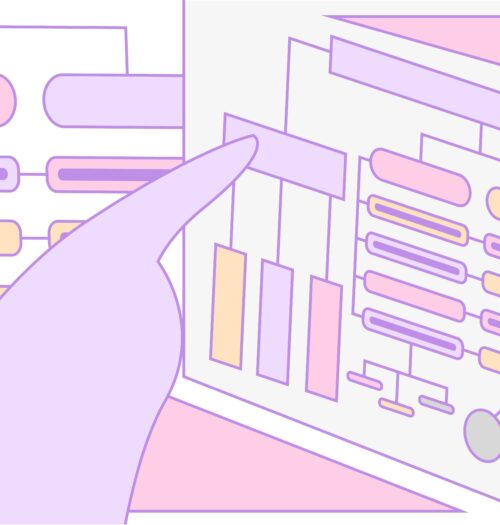
Tree testing guide: How to
Want to build a fully functional tree test the easy way? Here at UserQ, we’ve got the tools you need
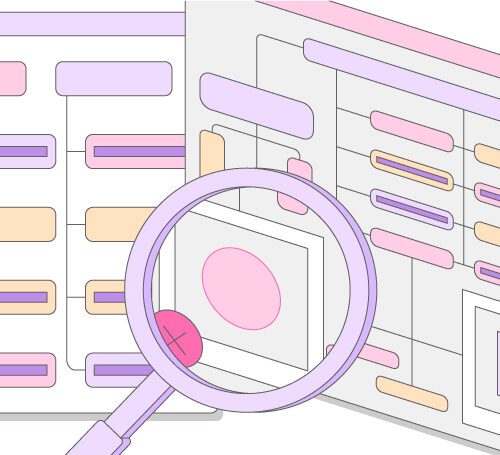
Tree testing guide: Analyse tree
You’ll have access to the results as soon as the tree test is published. The findings of your test show
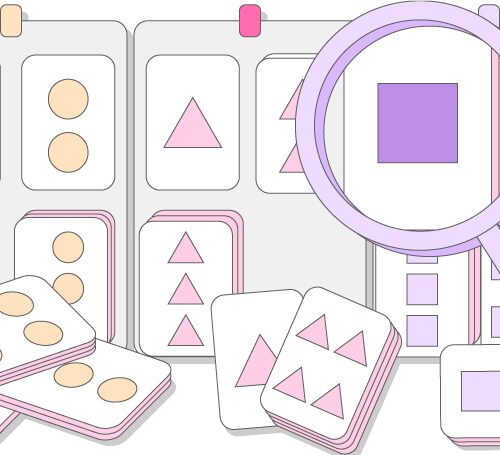
Card sorting guide: Analyse card
Once the test is published, you’ll have access to the results straight away. The findings of your card sorting test reveal
Subscribe to our
product newsletter!
Receive emails about UserQ updates, new features,
offers and latest trends.